LCR-Reader-MPA BT
Hotline: +84 906 988 447
Head Office: Ho Chi Minh City
- Tel: +84 2839 778 269 / 3601 6797
- Email: sales@lidinco.com
- Add: 487 Cong Hoa Street, Tan Binh Ward, Ho Chi Minh City, Vietnam
Office: Bac Ninh City
- Tel: +84 222 730 0180
- Email: bn@lidinco.com
- Add: 184 Binh Than Street, Vo Cuong Ward, Bac Ninh, Vietnam
-
 Technical Counseling
100% Free
Technical Counseling
100% Free
-
 Free Shipping
For 3.000.000vnd Order
Free Shipping
For 3.000.000vnd Order
Data is being updated
LCR-Reader-MPA Bluetooth Data Acquisition Tool
The LCR-Reader-MPA with Bluetooth is a time saving tool with the ability to record measurements in real-time over a Bluetooth connection. Based on the LCR-Reader-MPA , the Bluetooth has the added functionality of connecting to PC and Android over a Bluetooth connection.
Thie MPA BT is able to connect to PC using the included dongle and connects to the LCR-MPA BT Logger software. Using this software, users are able to create custom profiles, grant automatic pass/fails depending on if components meet a specific criteria, and export their measurement data.
LCR-MPA BT Logger allows users to efficiently test components while also keeping a detailed log of the components that have been tested. When a component is tested, the measurement results, including the main impedance value, secondary values, test frequency, test signal level, series and test mode are made available in the program. This is an exceptionally useful feature for time-sensitive tasks that require quality control, such as on a production line.
All measurement data can be exported to an Excel file for later analysis.
Using the LCR-MPA BT Logger Program
When connecting the MPA to PC, first connect the dongle, turn on the device and then start the program. The program’s main screen will be displayed (as seen to the left).
The program’s main display is displayed as a blue box with the same general layout as the MPA’s display with main parameter mode, secondary parameter and various test parameters. There are some clickable elements, such as primary parameter. When you click these, a small pop-up menu shows various settings as seen below.
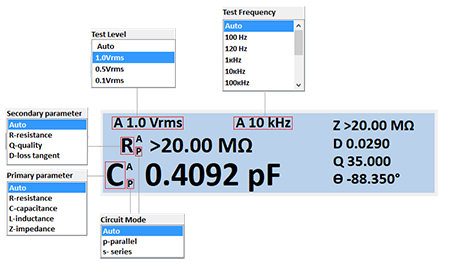 | 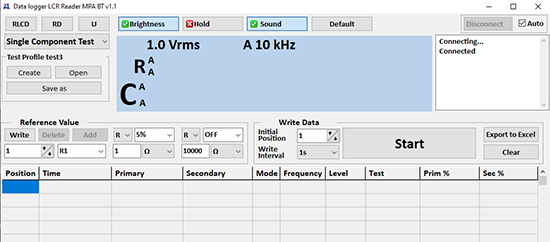 |
Single/Multi Component Test
When testing components for a specific job, one must remember the specific values these components must fall between. This could be time consuming when testing manually. Users are able to save component profiles and test using two modes: Single Component Test or Multiple Component Test.
When a component is connected to the leads, the program will automatically determine if the component falls within this range. If the component meets this criteria, the screen remains blue and the “Test” column turns green; if a component does not meet the criteria, the main display turns red and the “Test” column is marked red.
This feature allows users to quickly test components without needing to compare values; the display showing red or green provides a quick response to whether that component meets the parameters or not.
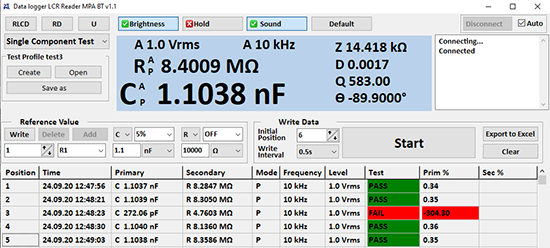 | 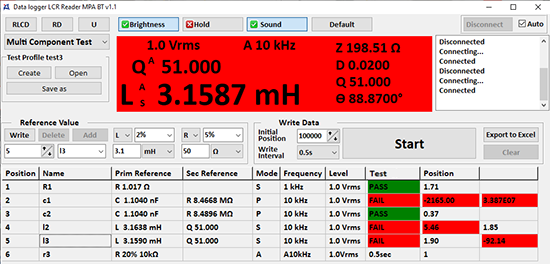 |
Accessories

-
Product Type:
-
Test Frequency:
-
Accuracy:
Precision Capacitance Meter Tonghui TH2638C 1kHz

-
Product Type:
-
Test Frequency:
-
Accuracy:
Digital Multimeters Offered Siborg Colibri
Please login to write review!


























